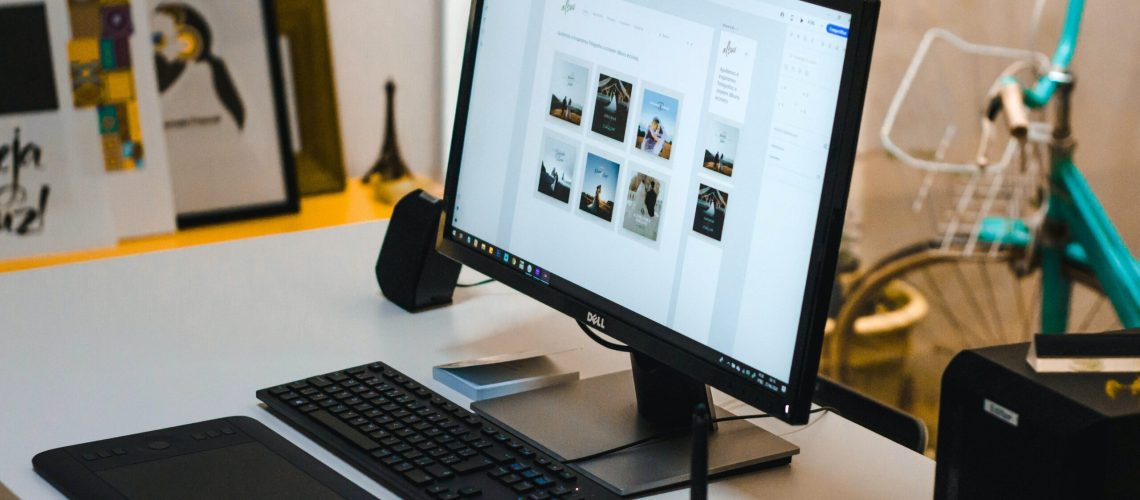If you’re a Dell XPS desktop owner, maintaining it regularly is essential for smooth functioning. Fortunately, cleaning your Dell XPS desktop is a relatively easy process that you can do yourself. This article will guide you on how to clean a Dell XPS desktop.
Before we proceed with the cleaning steps, remember to fully power off your computer and unplug the power cord. Ensuring your safety is crucial, and unplugging your computer is the first step to avoiding electrostatic discharge.
The next step is to clean the exterior of your Dell XPS desktop using a microfiber cloth. Wipe down the computer’s front, top, and back, gently removing fingerprints and dust. Remember to keep liquid away from the computer; never spray or pour cleaning solution directly onto the surface. Instead, dampen your cloth slightly and wipe down your desktop.
Preparing Your Dell XPS Desktop for Cleaning
Keeping your Dell XPS desktop clean is crucial in maintaining optimal performance and longevity. Dust accumulation in the case can cause overheating and other malfunctions. Here are the steps to prepare your Dell XPS desktop for cleaning:
- Shut down your Dell XPS desktop and disconnect all cables from the back of the computer. This includes the power cable, monitor cable, keyboard, and mouse.
- Place your Dell XPS desktop on a flat surface with ample room for cleaning. Elevate the desktop off the surface using a stand if possible. This allows for better air circulation and further prevention of overheating.
- Use a soft-bristled brush or a dry cloth to remove any loose dirt and dust from the exterior of the desktop. Pay extra attention to the vents and ports on the case. Do not use a wet cloth, as this can cause water damage to the internal components.
- Open the case of your Dell XPS desktop by removing the side panels. If needed, refer to the Dell product documentation for assistance on this step.
- Ground yourself by touching a metal surface before touching any internal components of the desktop. This helps reduce the risk of damage from static electricity.
- Use a can of compressed air to blow away any dust and debris from the internal components of the desktop. Focus on the fans, heatsinks, and other areas where dust accumulates. Be sure to hold the can safely to prevent damage to the components from the air pressure.
Following these steps, you can effectively prepare your Dell XPS desktop for cleaning. It’s important to perform this cleaning routine periodically to keep your desktop running smoothly. In the next section, we’ll discuss the steps to clean the internal components of your Dell XPS desktop in more detail.

Cleaning The Exterior And Peripherals of Your Dell XPS Desktop
Keeping the exterior and peripherals of your Dell XPS desktop clean is essential for maintaining its performance and prolonging its lifespan. Here are some easy steps on how to clean your Dell XPS desktop:
- TURN OFF YOUR COMPUTER: Before you start cleaning, turn off your Dell XPS desktop entirely and disconnect all cables from the power source.
- CLEAN THE EXTERIOR: Wipe the exterior of your desktop with a lint-free cloth. Avoid using abrasive cleaning agents, such as bleach and solvents, or rough surfaces that can scratch or damage the computer’s surface.
- CLEAN THE MONITOR: Use a microfiber cloth or a special screen cleaning solution to clean the monitor gently. Be gentle while cleaning and avoid applying too much pressure on the screen.
- CLEAN THE KEYBOARD: If you notice crumbs, dirt, or dust between the keyboard keys, use a can of compressed air or a simple brush to remove it. Then, use a soft damp cloth to clean the keys. Avoid using any cleaning solutions on the keyboard that can damage it.
- CLEAN THE MOUSE: Wipe the surface of the mouse with a lint-free cloth. You can use a wet cloth for stubborn dust. Do not use water-based solutions on the mouse, as it can cause damage to its surface.
- CLEAN THE USB PORTS: Use a can of compressed air to clean the USB ports gently. Remove any dust or dirt from the ports, which can interfere with your computer’s performance.
It is essential to keep your Dell XPS desktop clean and free of dust and dirt for optimal performance. Following these simple cleaning tips, you can keep your computer well-maintained and functioning at its best.

How To Clean A Dell XPS Desktop
Cleaning the internal components of your Dell XPS desktop is essential to maintain its performance and extend its lifespan. Here’s how to clean your Dell XPS desktop:
- Turn off and unplug the computer: Before you start cleaning the interior of your Dell XPS desktop, make sure that it is turned off and unplugged from the power source. This will ensure you are safe from electrical hazards when cleaning the internal components.
- Open the case: Once the computer is unplugged, use a screwdriver to remove the screws on the back of the computer case. Place the screws in a safe location where they won’t get lost.
- Clean the fans: Using a can of compressed air, blow out any dust or debris that has accumulated on the fans. Be sure to hold the can upright and use short bursts of air.
- Remove the dust buildup: Use a soft-bristled brush or a clean, dry cloth to remove any dust buildup on the internal components of your Dell XPS desktop.
- Check the cables: Ensure all cables and wires are securely connected to their respective ports. If any cables are loose, reinsert them carefully.
- Clean the CPU and GPU heatsinks: The heatsinks on your computer’s central processing unit (CPU) and graphics processing unit (GPU) are designed to dissipate heat. Over time, these heatsinks can accumulate dust and dirt, affecting their performance. Use a soft-bristled brush to remove any buildup.
- Reassemble the case: After cleaning the inside of your Dell XPS desktop, carefully reassemble the computer case.
Regular cleaning of your computer can help to improve its performance and extend its lifespan. Make sure to clean your Dell XPS desktop at least once a year or more often if it is located in a dusty environment.
Conclusion:
Cleaning your Dell XPS desktop is essential to keep it running smoothly and efficiently. As I have discussed in this article, there are several steps you can take to effectively clean your computer.
First, turn off your computer and disconnect all cables before cleaning. Then, use a soft cloth or microfiber towel to wipe down the exterior of the computer and any attached peripherals.
Next, use compressed air to blow out dust from the keyboard and ports. You can also use a small brush to remove any remaining debris.
Finally, clean the screen with a monitor-specific cleaning solution or a mixture of water and vinegar. Again, be gentle and avoid using harsh chemicals or abrasive materials.
By following these steps, you can ensure that your Dell XPS desktop stays in top condition and lasts for years. With a little care and maintenance, you can keep your computer running smoothly and efficiently, and avoid costly repairs in the future.
Thank you for reading my guide on how to clean a Dell XPS desktop. I hope you found it helpful and informative. Please contact me if you have any further questions or suggestions for future topics. Happy cleaning!