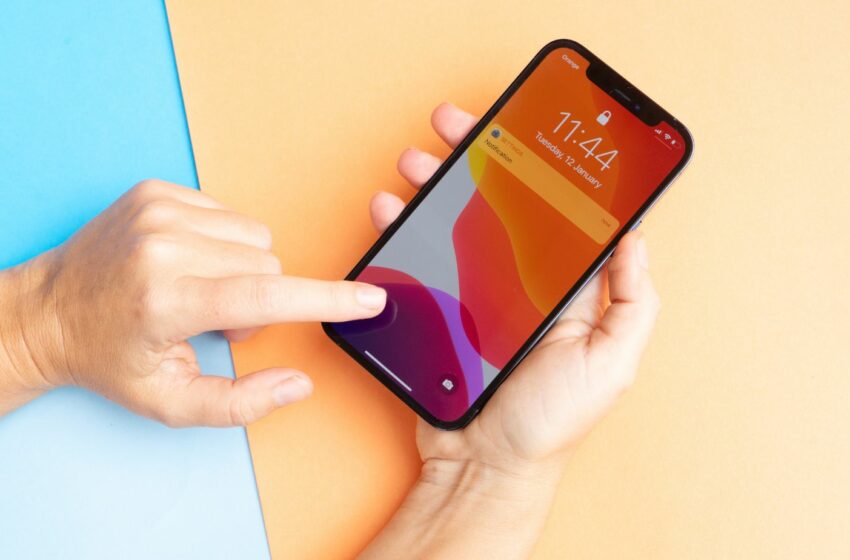
15 iPhone Tricks Apple Has Been Hiding From You: Boost Your Phone’s Potential Now
If you are an iPhone user, chances are you may not be aware of all the hidden tricks your device is capable of. Apple is known for prioritizing intuitiveness in its products, but there are some features that may go unnoticed. In this article, I will be sharing 15 iPhone tricks that Apple has been hiding from you.
Did you know that you can use your iPhone as a level to hang picture frames? Or that you can undo typing mistakes by simply shaking your device? These are just a couple of the hidden features that can save you time and energy. Some of the other tricks we will be exploring involve customizing your control center, scanning documents, and even creating custom vibrations for your contacts.
By the end of this article, you will be equipped with a range of useful iPhone tricks that you may not have known were possible. Let’s dive in and learn how to get the most out of your device.
Unleash the True Power of Your iPhone with These Hidden Tricks
As a tech enthusiast, I am always on the lookout for hidden tricks and features that are unknown to the mainstream users. In this section, I’ll be revealing some of the 15 iPhone tricks that Apple has been hiding from you. These tricks will help you unleash the true power of your iPhone and make the most of its features.

Take Better Photos with Burst Mode
Burst mode is a nifty feature that allows you to take a series of photos in quick succession. This feature is particularly useful when you’re trying to capture fast-moving objects or when you want to take a perfect shot with a group of people. Simply hold down the shutter button, and your iPhone will take multiple photos in rapid succession. You can then choose the best photo from the bunch and discard the rest.
15 Iphone Tricks Apple Has Been Hiding From You
The Control Center is one of the most frequently used features on your iPhone. It allows you to quickly access essential settings and features such as Wi-Fi, Bluetooth, and Airplane Mode. However, did you know that you can customize it to include additional controls? To do so, go to Settings > Control Center > Customize Controls. You can then add or remove controls to suit your needs.
Record Your Screen with Ease
If you want to record your iPhone screen, perhaps to create a tutorial or share your gameplay, you don’t need any third-party apps. Simply go to Control Center and tap the Screen Recording button. Your iPhone will start recording everything that happens on your screen, including sounds. To stop the recording, tap the red recording icon in the status bar.
Conclusion
These are just a few of the 15 iPhone tricks apple has been hiding from you. By using these tips, you can easily customize your iPhone to suit your needs and take full advantage of its features. So, don’t hesitate to give them a try and let us know in the comments which one is your favorite.
Trick #8 Will Revolutionize Your Texting Experience
As an iPhone user, you may already be aware of some tricks that make your experience more efficient and streamlined. However, there are several hidden tricks Apple has reserved for advanced users. In this article, we will highlight 15 iPhone tricks Apple has been hiding from you, and trick #8 will revolutionize your texting experience.
Texting is an essential part of our daily interactions, and the iPhone offers several features to make our texting experience smoother. One hidden trick is the ability to personalize your texting experience by creating keyboard shortcuts. To set it up, go to Settings > General > Keyboard > Text Replacement, then add shortcuts for your frequently used phrases. For instance, you can add “brb” to automatically expand to “Be right back.”
Another hidden texting trick is the ability to send animations alongside your texts. To do this, open the Messages app, type your desired message, hold down the send button, and select the animation you prefer. From balloons to confetti and lasers, these animations add a fun and interactive element to your messages.
Additionally, if you ever accidentally delete a message or conversation, don’t worry; you can recover it. To recover deleted messages, shake your phone and select “undo.” To restore deleted conversations, go to the “Messages” app > “Edit” > “Select All” > “Forward” > Choose a recipient > Done.”
With these hidden features, your texting experience will never be the same again. Stay tuned for the remaining hidden tricks in this article as we uncover 15 iPhone tricks Apple has been hiding from you.

Protect Your Privacy with These Hidden iPhone Settings
Nowadays, we use our smartphones to perform various activities, from online shopping to sending confidential emails. However, with the rise of cyber attacks and privacy breaches, it’s crucial to protect our personal information. Fortunately, Apple has integrated some hidden iPhone settings that can enhance your privacy and security. In this section, I’ll reveal some of these settings and explain how you can enable them.
1. Limit Ad Tracking – Did you know that advertisers can track your online activity to deliver personalized ads? If you’re uncomfortable with this, you can go to “Settings,” then “Privacy,” and click on “Advertising.” Finally, enable “Limit Ad Tracking.”
2. Disable Location Tracking – Some apps track your location, which can be a privacy concern. You can disable this feature by going to “Settings,” then “Privacy,” and choose “Location Services.” You can then adjust which apps can use your location or disable the feature entirely.
3. Use Find My iPhone – If your iPhone gets lost or stolen, you can use the “Find My iPhone” feature to locate it. This feature also allows you to erase your data remotely. You can enable this feature by going to “Settings,” then “iCloud,” and turn on “Find My iPhone.”
4. Enable Two-Factor Authentication – Two-factor authentication provides an extra layer of security when accessing your Apple ID account. You can enable this feature by going to “Settings,” then “Passwords & Accounts,” and click on your Apple ID. Finally, enableTwo-Factor Authentication
5. Use a Strong Passcode – A passcode is a simple yet effective way to secure your iPhone. Make sure to use a strong passcode with at least six digits or use a passphrase.
By following these simple steps, you can enhance your privacy and security while using your iPhone. Don’t hesitate to enable these settings today to protect your confidential data from cyber threats.